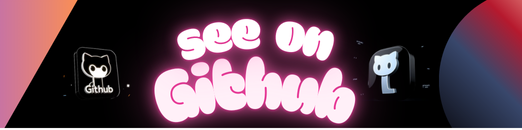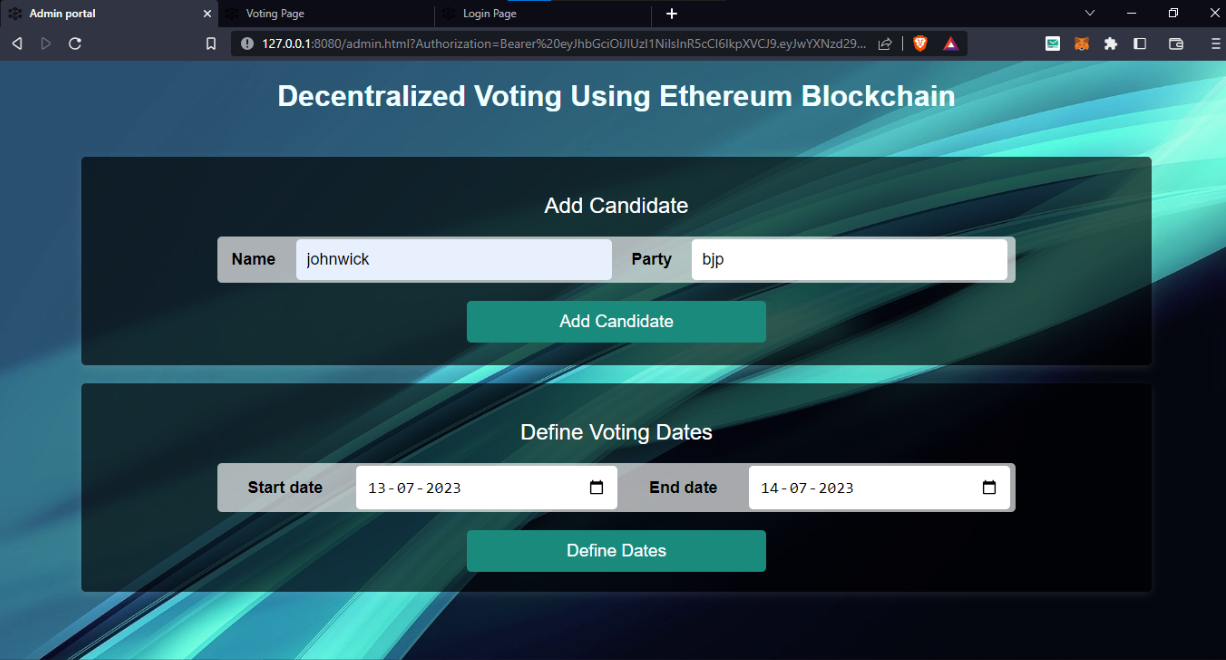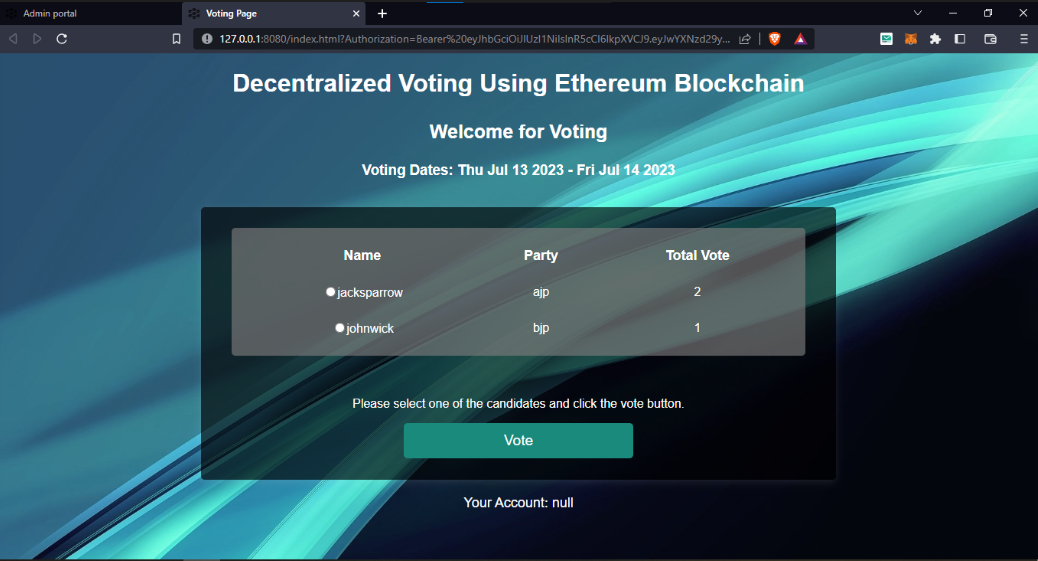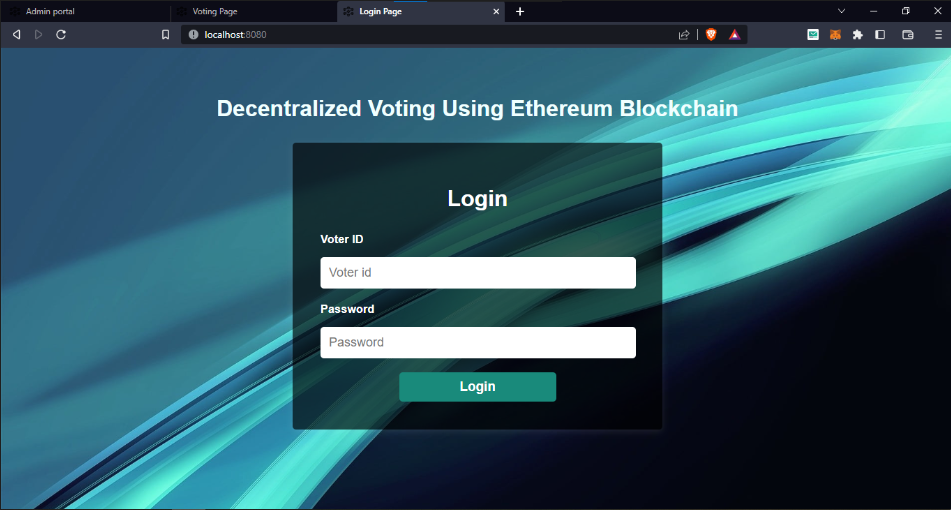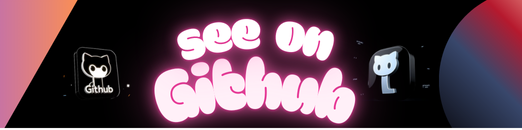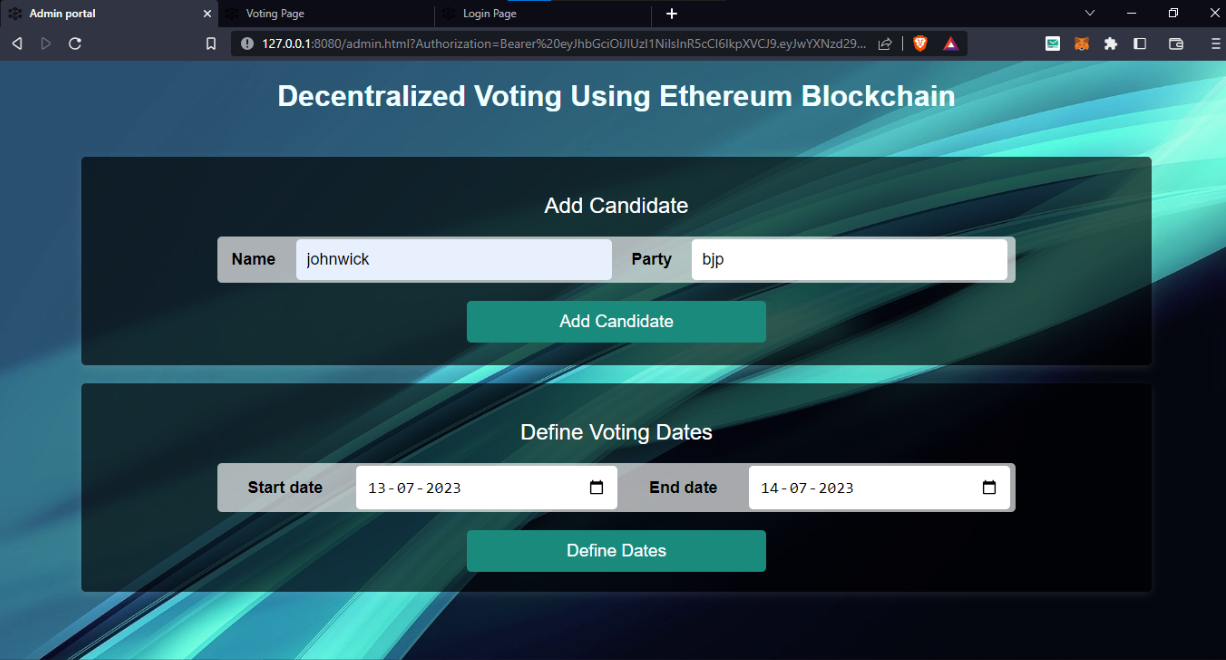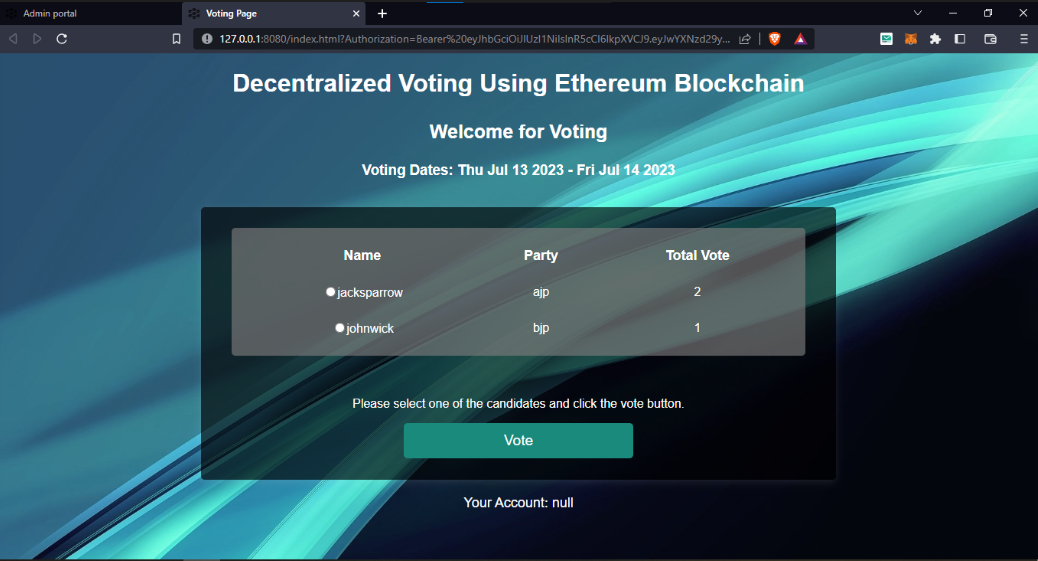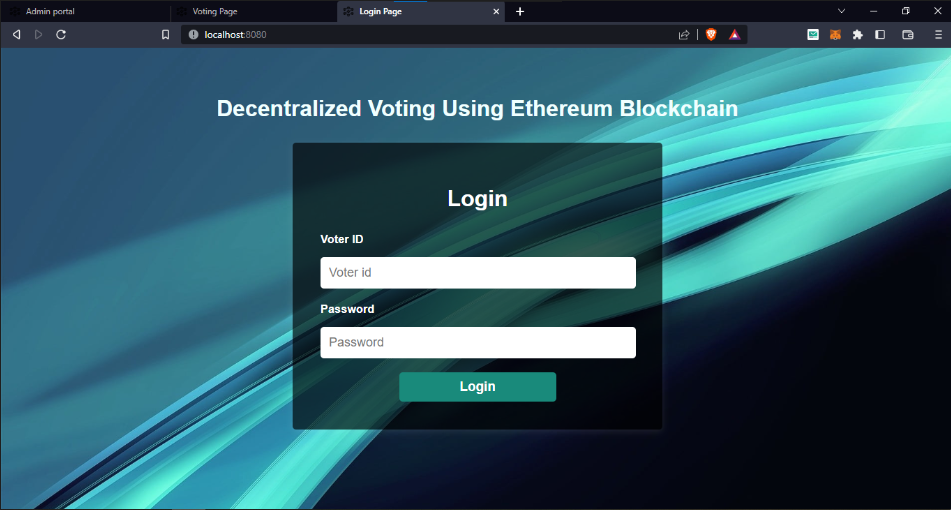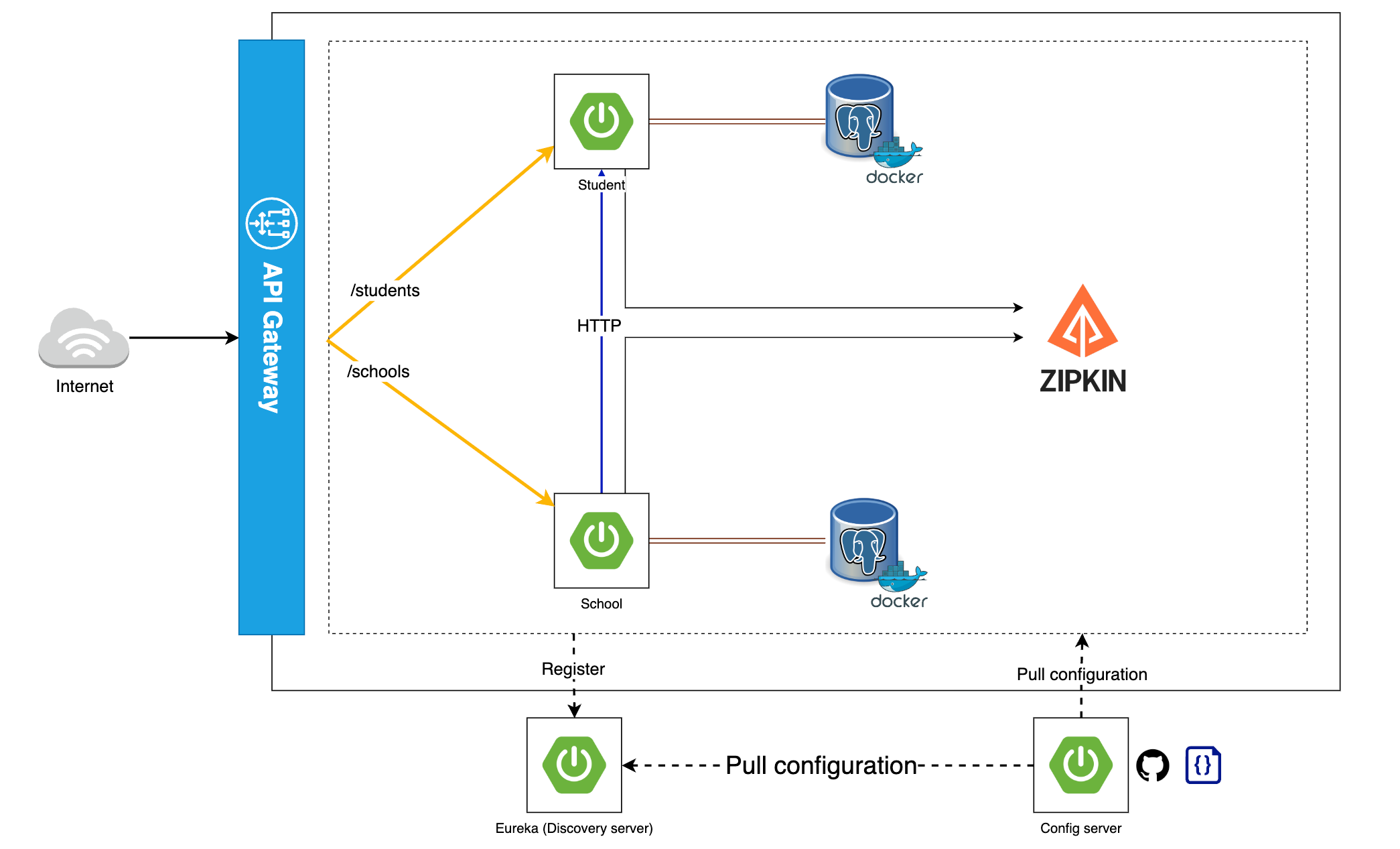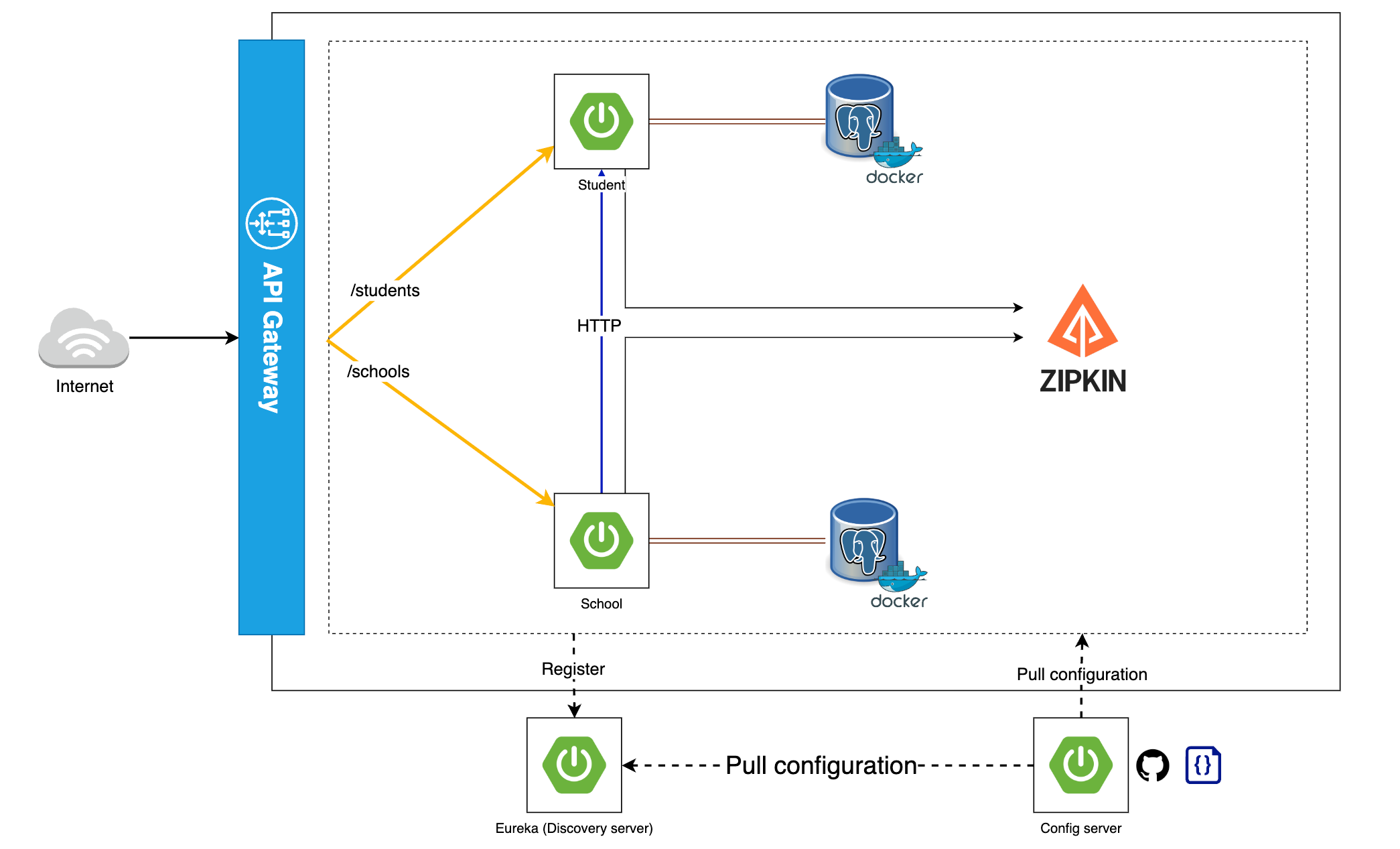CockroachDB as of v22.1 natively supports sending a changefeed to Google Pub/Sub. This repository is now archived, but will be retained for demonstration purposes.
This application demonstrates an approach to connecting a CockroachDB
Enterprise Change Data
Capture
(CDC) feed into Google’s
Pub/Sub service,
until such time as CockroachDB
natively supports
Google Pub/Sub in a future release.
This uses the experimental HTTP(S) backend to deliver JSON-formatted
payloads to a topic.
- Create a GCP service account and download its JSON credentials file.
- Grant the service account
Pub/Sub Editorto automatically create a
topic, orPub/Sub Publisherif you wish to manually create the topic. - Move the JSON credentials file into a working directory
$HOME/cdc-pubsub/cdc-pubsub.json - Start the bridge server:
docker run --rm -it -v $HOME/cdc-pubsub:/data:ro -p 13013:13013 bobvawter/cdc-pubsub:latest --projectID my-project-id --sharedKey xyzzy
- Create an enterprise changefeed in CockroachDB:
SET CLUSTER STETING kv.rangefeed.enabled = true;if you haven’t previously enabled rangefeeds for your cluster.CREATE CHANGEFEED FOR TABLE foo INTO 'experimental-http://127.0.0.1:13013/v1/my-topic?sharedKey=xyzzy' WITH updated;- Replace
my-topicwith your preferred topic name.
- Check the log for progress.
--bindAddr string the address to bind to (default ":13013")
--credentials string a JSON-formatted Google Cloud credentials file (default
"cdc-pubsub.json")
--dumpOnly if true, log payloads instead of sending to pub/sub
--gracePeriod duration shutdown grace period (default 30s)
-h, --help display this message
--projectID string the Google Cloud project ID
--sharedKey strings require clients to provide one of these secret values
--topicPrefix string a prefix to add to topic names
Each Pub/Sub message will be labelled with the following attributes.
table: The affected SQL table.path: The complete path used to post the message.
docker build . -t cdc-pubsub
If the bridge is to be placed behind a load-balancer (e.g. in a
Kubernetes environment), there is a /healthz endpoint which always
returns OK.
Runtime profiling information is available at /debug/pprof
The bridge server provides the option of shared key which is provided by
the CDC feed via the sharedKey query parameter. This key prevents
users from inadvertently “crossing the streams” as opposed to being a
proper security mechanism:
- Any HTTP client with this shared key can effectively post arbitrary
messages to any Pub/Sub topic that the bridge’s service account has
access to. - Any SQL user that can execute the
SHOW JOBScommand can view the shared key. - Any user that can view the Jobs page in the Admin UI can view the shared key.
- The shared key will likely appear unobfuscated in CockroachDB logs.
Seamless rotation of shared keys is possible by passing multiple
--sharedKey arguments to the bridge server.
Google Cloud IAM restrictions can be added to the role account to limit
the names of the Pub/Sub topics that it may access.
Given the lightweight nature of the bridge server and the above security
limitations, users should deploy this server as a “sidecar” alongside
each of their CockroachDB nodes, bound only to a loopback IP address via
the --bindAddr flag.
If the bridge is to be deployed as a traditional network service, it
should be placed behind a TLS loadbalancer with appropriate firewall
rules.